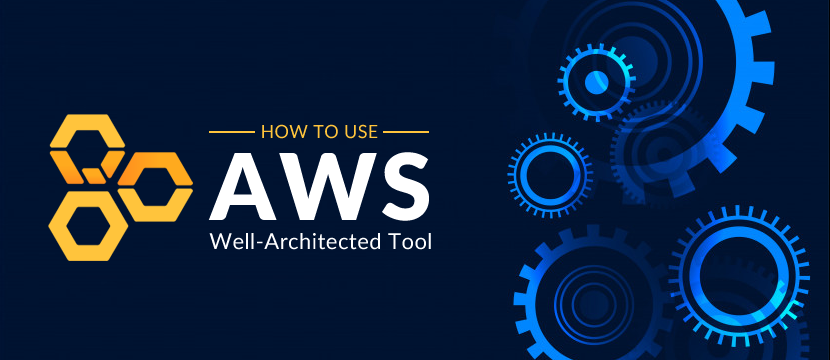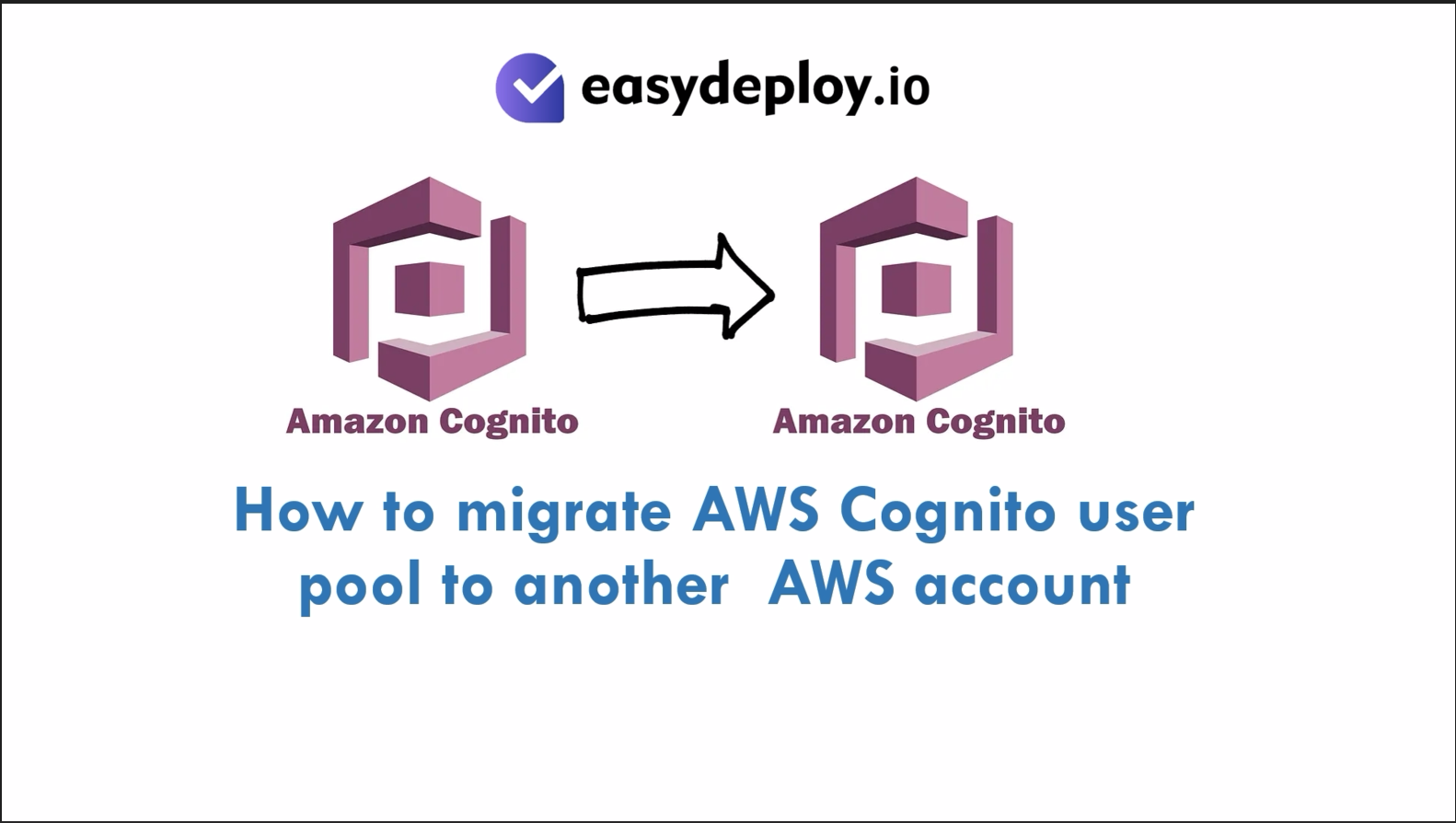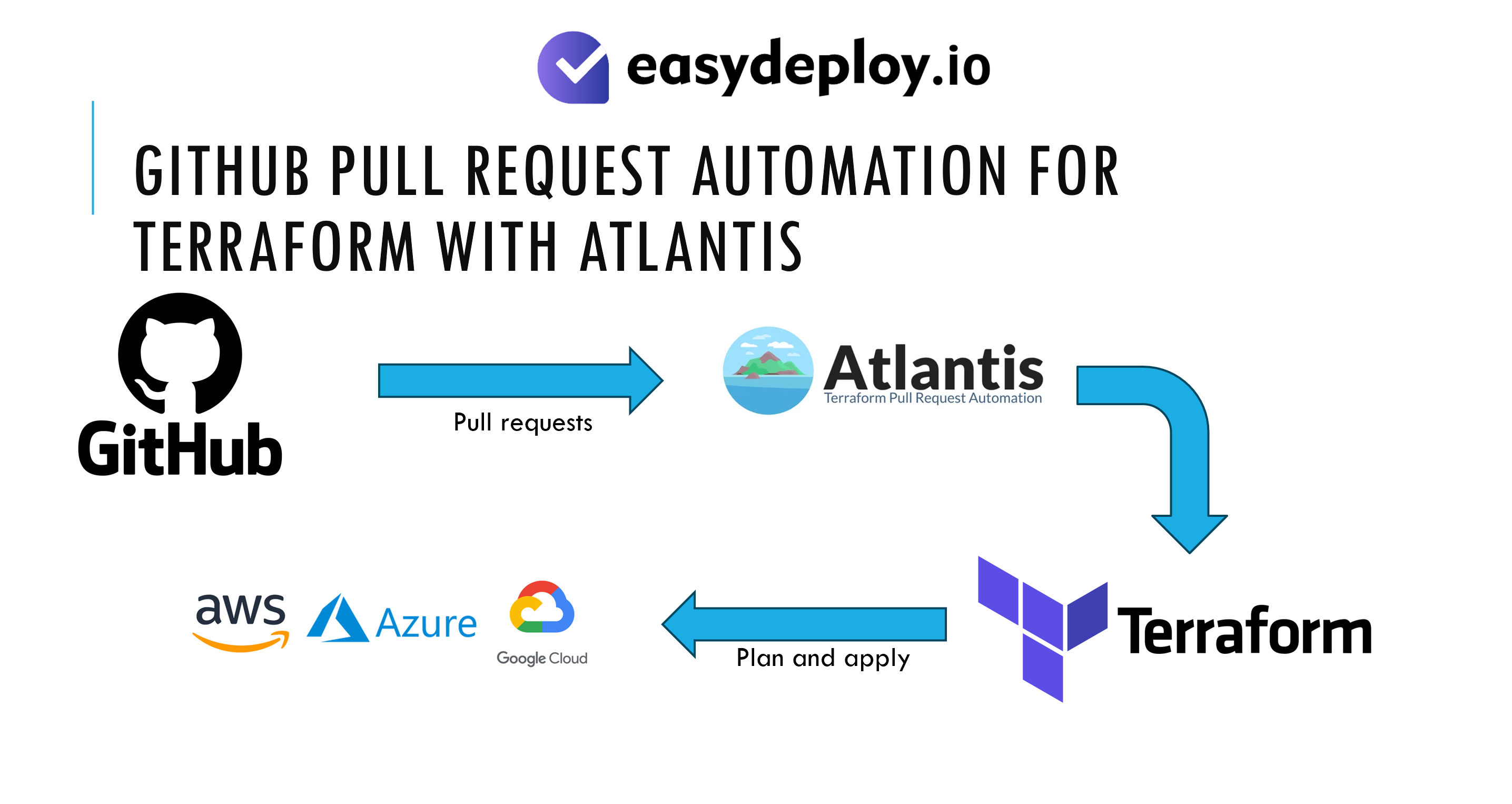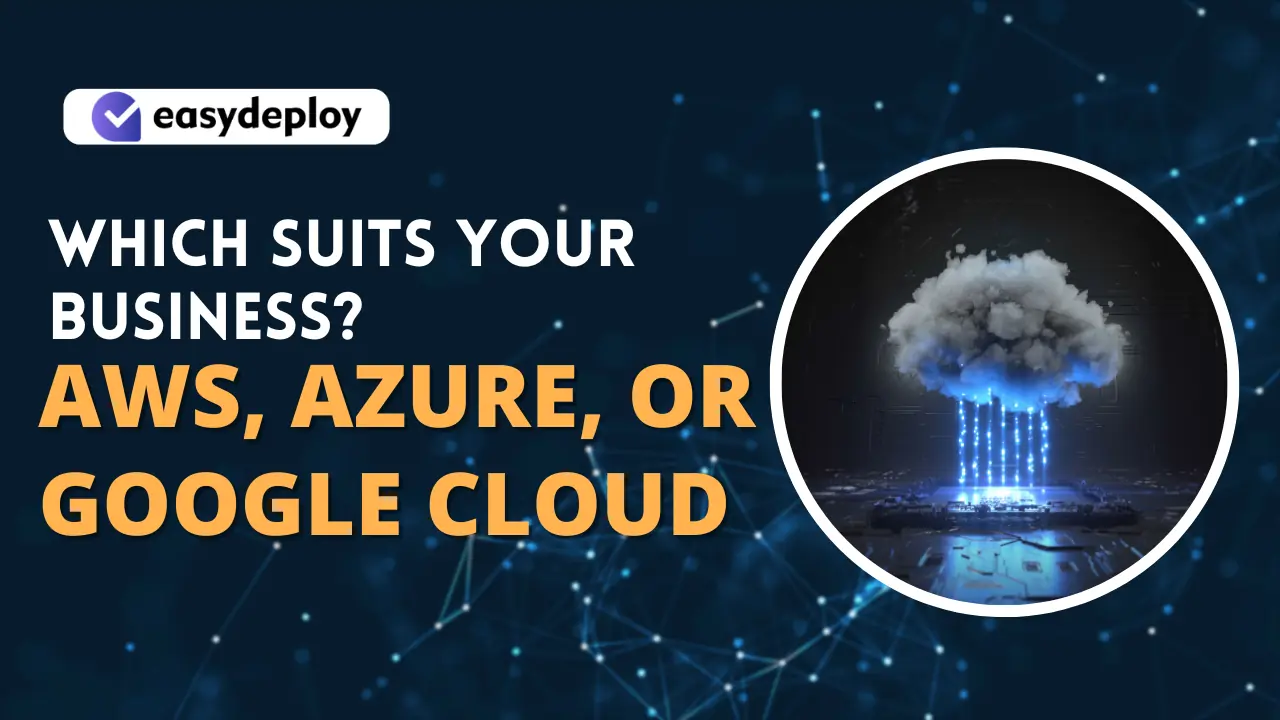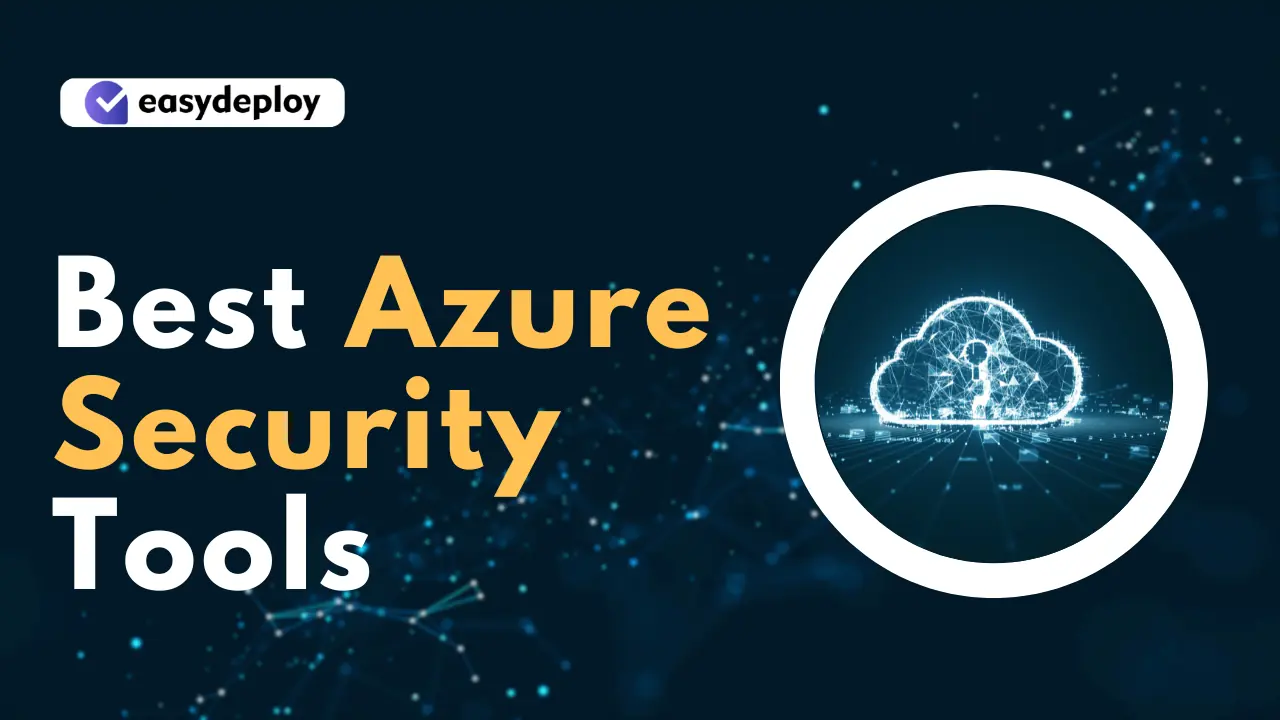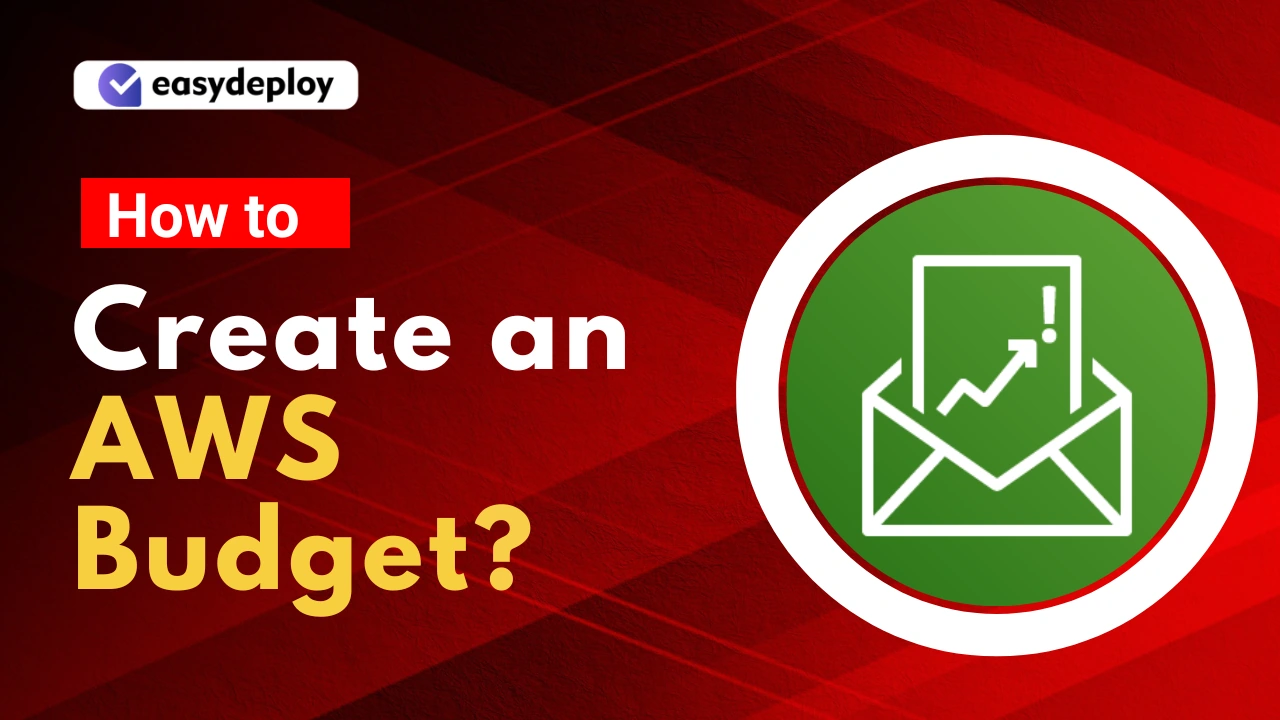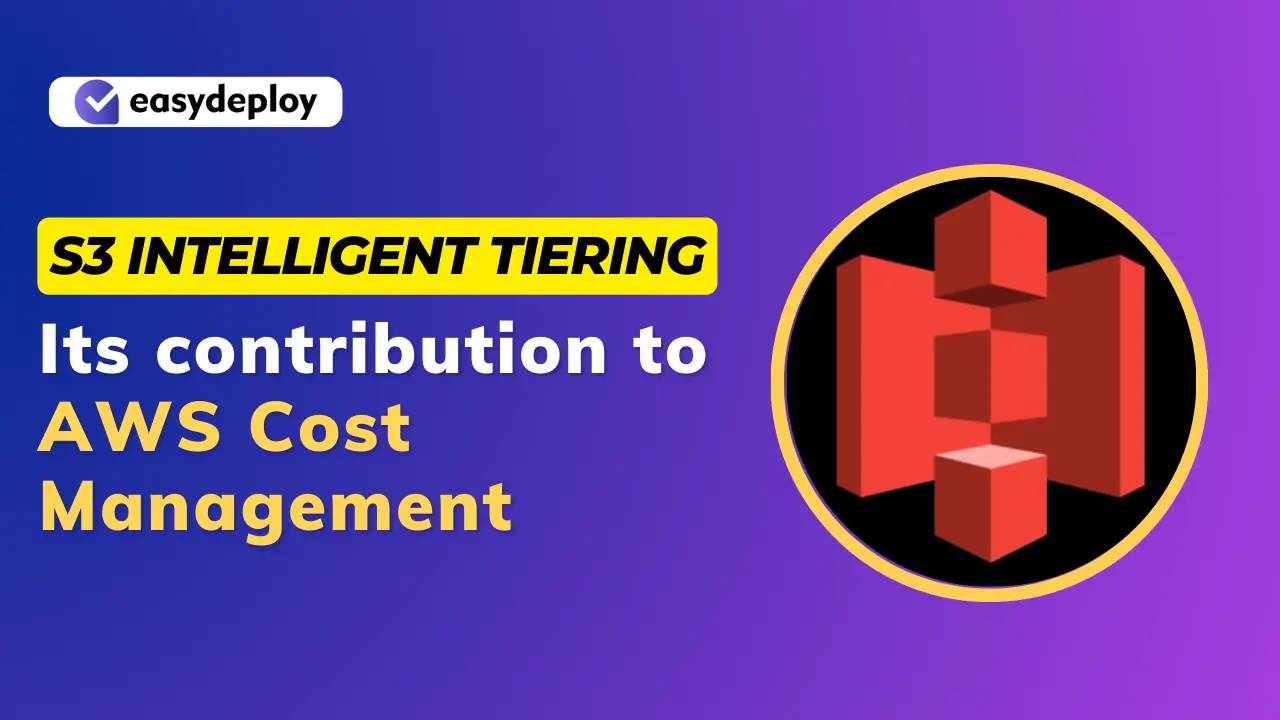AWS Well-Architected Tool, also known as AWS WA Tool, is a service in the cloud that provides a steady process for managing architecture using AWS best practices. In simple words, it helps in documenting and suggests improvements required for the architecture.
In this guide, I’ll walk you through a complete step-by-step guide of using the AWS Well-Architected Tool. It involves creating a workload, reviewing the Reliability Pillar questions, saving the workload, taking a milestone, and examining and downloading the Well-Architected Review report.
New to the Amazon Web Services? Here are the simple steps to Get Started with AWS!
Before that, I would like to give a short note on AWS Well-Architected Framework. The AWS Well-Architected Framework documents a set of foundational questions that helps you understand how a specific architecture aligns with cloud best practices.
Understanding terms that we use in AWS WA tool and AWS WA Framework
- Workload identifies a set of components that deliver business value. They can be either simple or complex websites
- Milestones mark key changes in your architecture
- Lenses provide a way for you to standardly measure your architectures against best practices and help to identify areas for improvement.
Getting Started with AWS Well-Architected Tool
The main sections under the WA tool are:
- Creating an IAM User role
- Define the Workload
- Document the Workload
- Review the improvement plan
- Make the improvements and measure the progress
1. Creating an IAM User role
- Create an IAM user or use an existing one linked with your AWS account.
- Grant the IAM user access to AWS Well-Architected Tool.
- Apply the WellArchitectedConsoleFullAccess managed policy to the user for full access.
- Apply the WellArchitectedConsoleReadOnlyAccess managed policy to the user for read-only access.
2. Defining Workload
- Sign in to the AWS Management Console using the following URL https://console.aws.amazon.com/wellarchitected/
- Choose Define workload under Define a workload section.
- Feed the following fields as
Name -> Website which you are working for
Description ->enter a description of the workload.
Environment -> production environment.
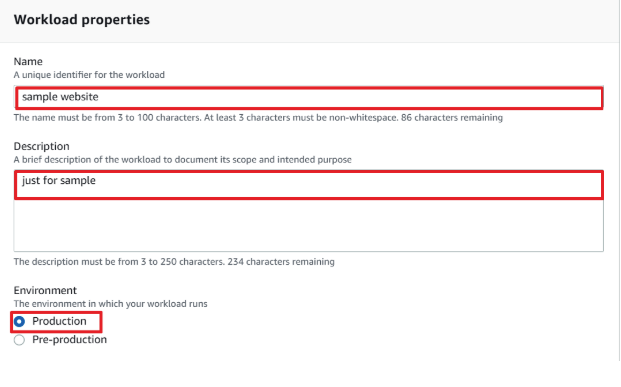
- Choose any AWS Regions in which your workload runs and type Non-AWS regions as any region outside of AWS
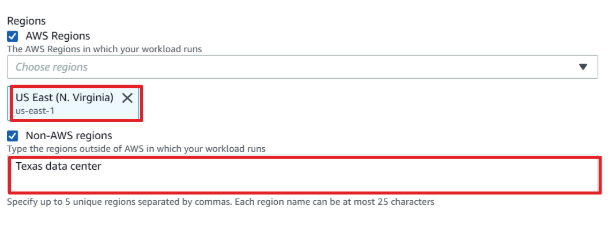
- Leave the rest of the fields empty since it’s optional and click on the Next button.
- Under Apply Lenses, we prefer AWS well-architected framework.
- Next, click on Define Workload and then Start reviewing to review your workload.
- Click AWS Well-Architected Framework under Start reviewing to proceed with documenting the workload.
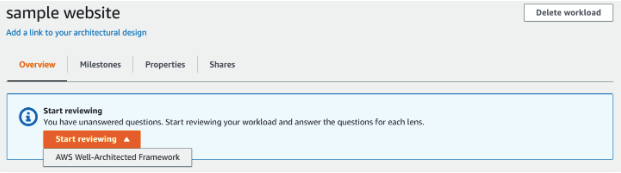
3. Document the workload
- To document workload state, you should answer the questions under categories termed as pillars for the following: operational excellence, security, reliability, performance efficiency, and cost optimization.
- Choose the best practices to be followed for each question.
- Enable Question does not apply to this workload if it doesn’t suit for your workload
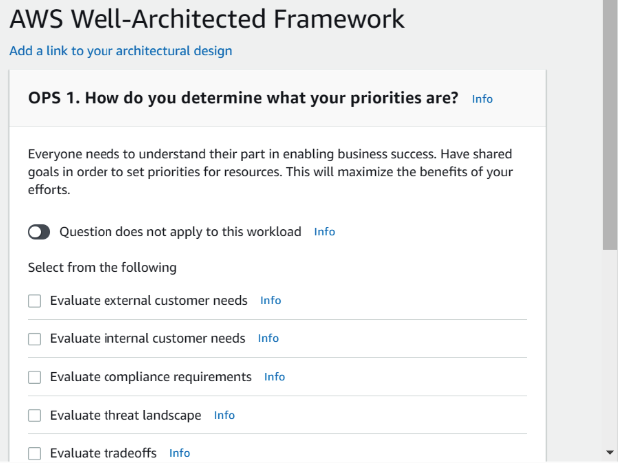
- Click Next to proceed with the next set of questions.
- You can pause this process any time by clicking Save and exit and resume by selecting the name of the workload under Workloads in the left navigation pane.
- Hit Continue reviewing and start answering the questions where you left off.
- An overview page for the workload appears, once all the questions were answered.
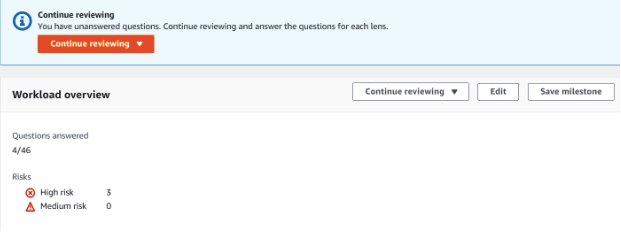
- Click Save Milestone for the created workload.
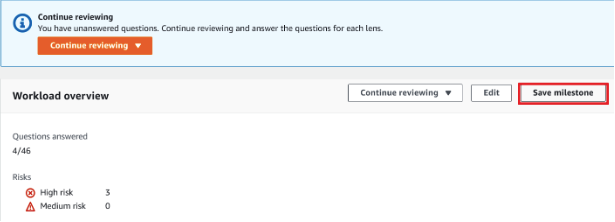
- Feed the Milestone name as Version 1.0 and hit Save.
Note: Milestone names must be unique within a workload.
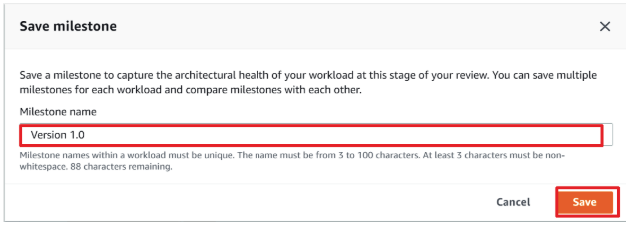
- To generate a workload report, click on the Generate report. A PDF file will be created representing the state of the workload, the number of risks identified, and a list of suggested improvements.
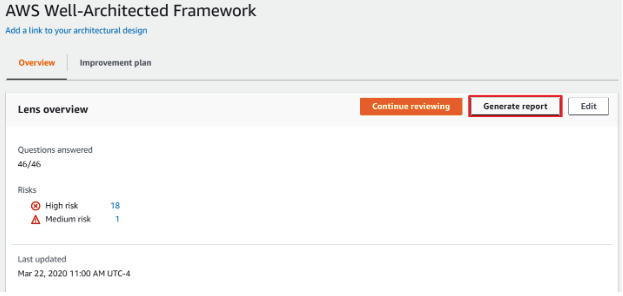
Also Read: Top 10 AWS Tips and Tricks
4. Review the improvement plan
- To review the improvement plan, choose AWS Well-Architected Framework from the Lenses section of the Overview page.
- Then click on the Improvement plan.
Here I got eighteen high-risk items and one medium risk item which were identified by the AWS Well-Architected Framework Lens.
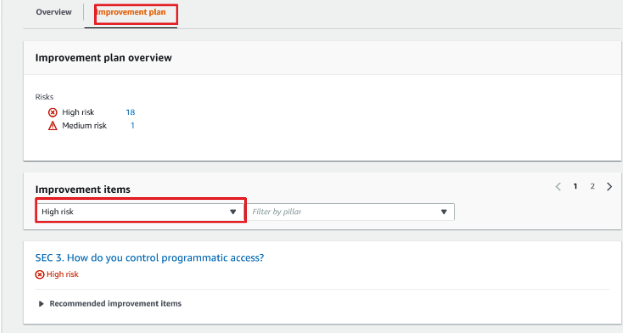
5. Make the Improvements and measure the progress
- After making changes, you can return to the Improvement plan and see the effect those changes had on the workload.
- Save the milestone at this point and check on the status of workload by clicking the Milestones tab
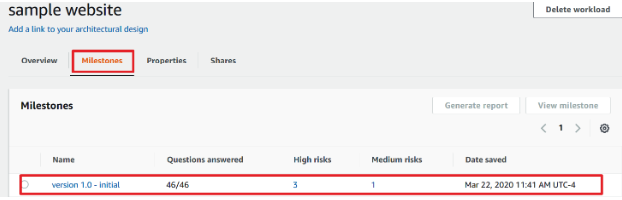
- Click on the Dashboard located left navigation pane to see the completed workloads and milestones of well architected framework.
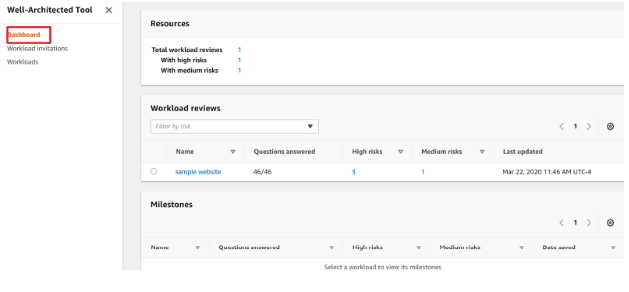
Closing Notes
Thanks for stopping by! I hope this blog helps you to get started with AWS Well-Architected Tool. Using the AWS Well-Architected tool will surely take you ahead through your cloud journey of becoming an AWS Architect. So, are you ready to manage your cloud architecture using AWS best practices through the AWS Well-Architected Tool?
Feel free to drop a message if any areas of this guide are not clear or require a more detailed explanation. Your feedback would be helpful to enrich this guide.